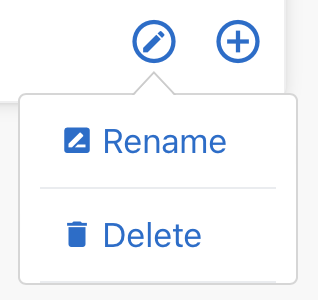Edit a flow
To edit a flow, click the flow from the Flows tab, or choose Edit from the flow's options menu.
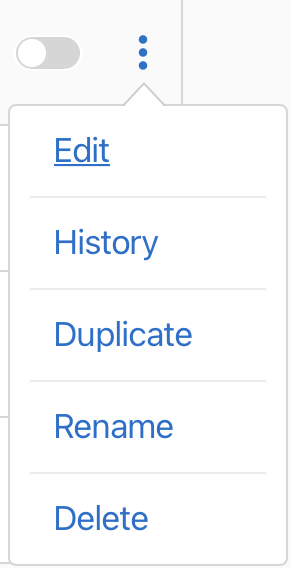
Edit steps
To edit a flow's steps:
-
Click the step.
-
Edit the step, then click Save.
See Working with steps.
Add or duplicate steps
To add or duplicate a step in a flow:
-
Click
for the step.
-
Choose a step option.
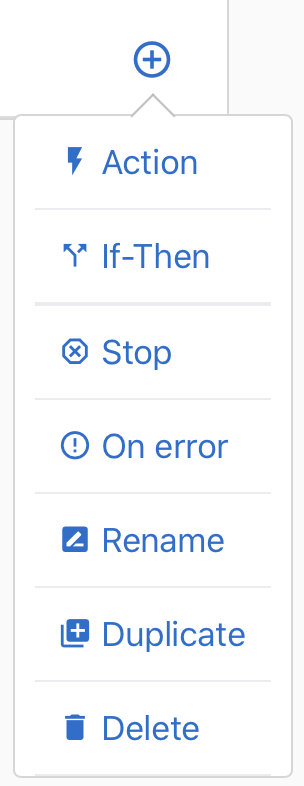
The options menu shows the available options for the step. For a trigger step, you can add an Action step, an If-Then step, or a Stop step. For action steps, you can add these same steps, a Repeat step, an On-Error step, or Duplicate the step. See Working with steps.
Rename or delete steps
To rename or delete a step:
-
Click
for the step.
-
Choose an option.