Share a project
Note Only teams that don't have a Claris platform license need to share projects. For teams that have a Claris platform license, only team managers can access Claris Connect, and all projects are shared with all team managers by default, so there's no need to manually share projects.
Use the Sharing tab to invite other users to collaborate with you and others on the flows in a project.
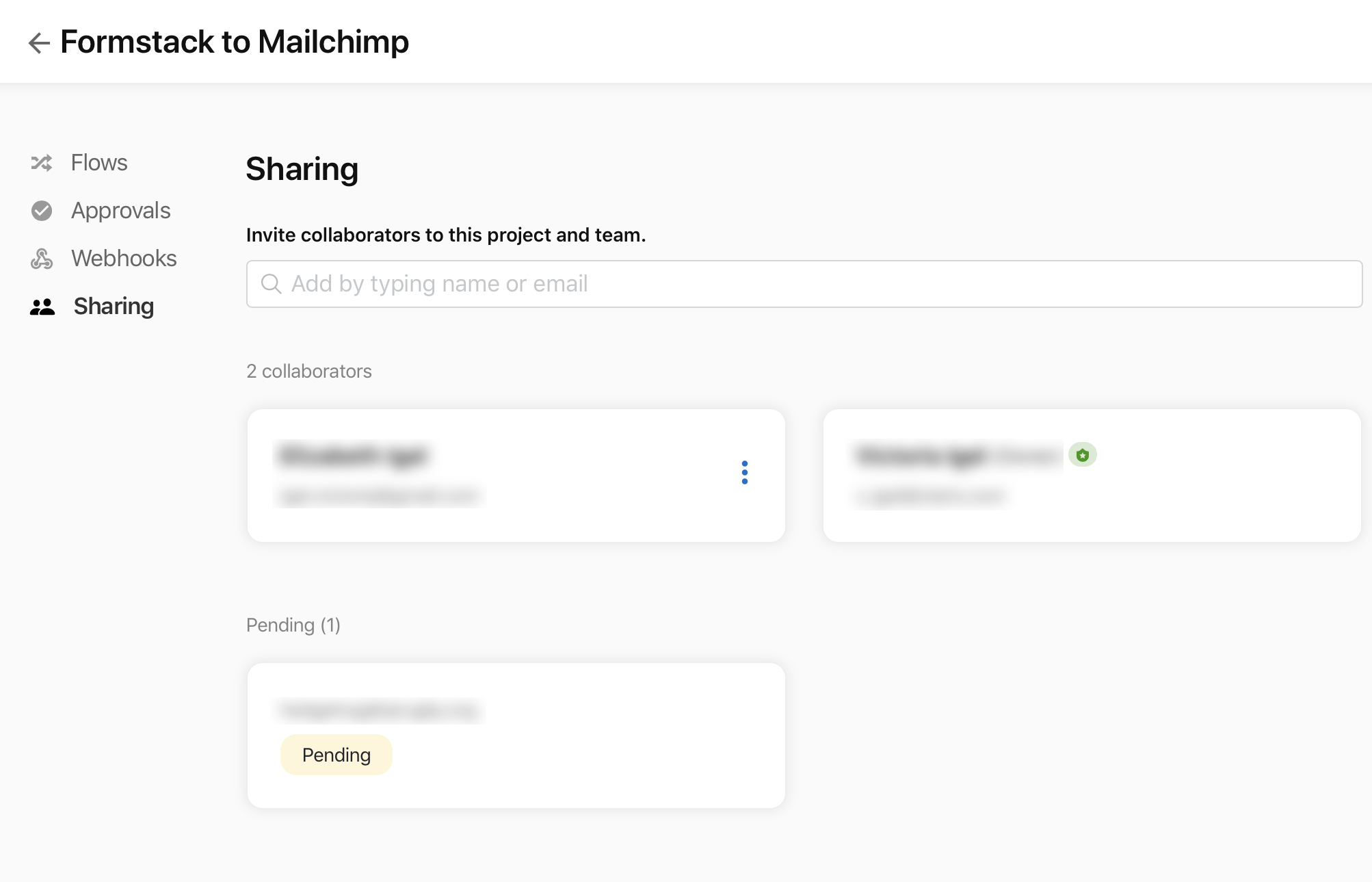
The Sharing tab shows the list and number of collaborators. Users who are new to the team are added to the Sharing tab with a status of Pending until they accept the email invitation.
As a team manager, when you create a project, it is automatically shared with all other team managers. Therefore, all team managers have access to all projects.
As a team manager, you can:
-
invite users to join a project and your team
-
remove users who aren't team managers from a project
As a user who is not a team manager, you can do the following in Claris Connect:
-
invite users to join a project (not a team)
-
remove users who aren't team managers from a project
To share a project with a user:
-
In the invitation field, search for a user by name, or type the email address.
-
Select the user, then click Share.
Note Users added in Claris Studio may not appear in this list, but they can still be added by typing their Claris ID.
To leave a project:
-
Click the
 menu on your user card.
menu on your user card. -
Click Leave project.